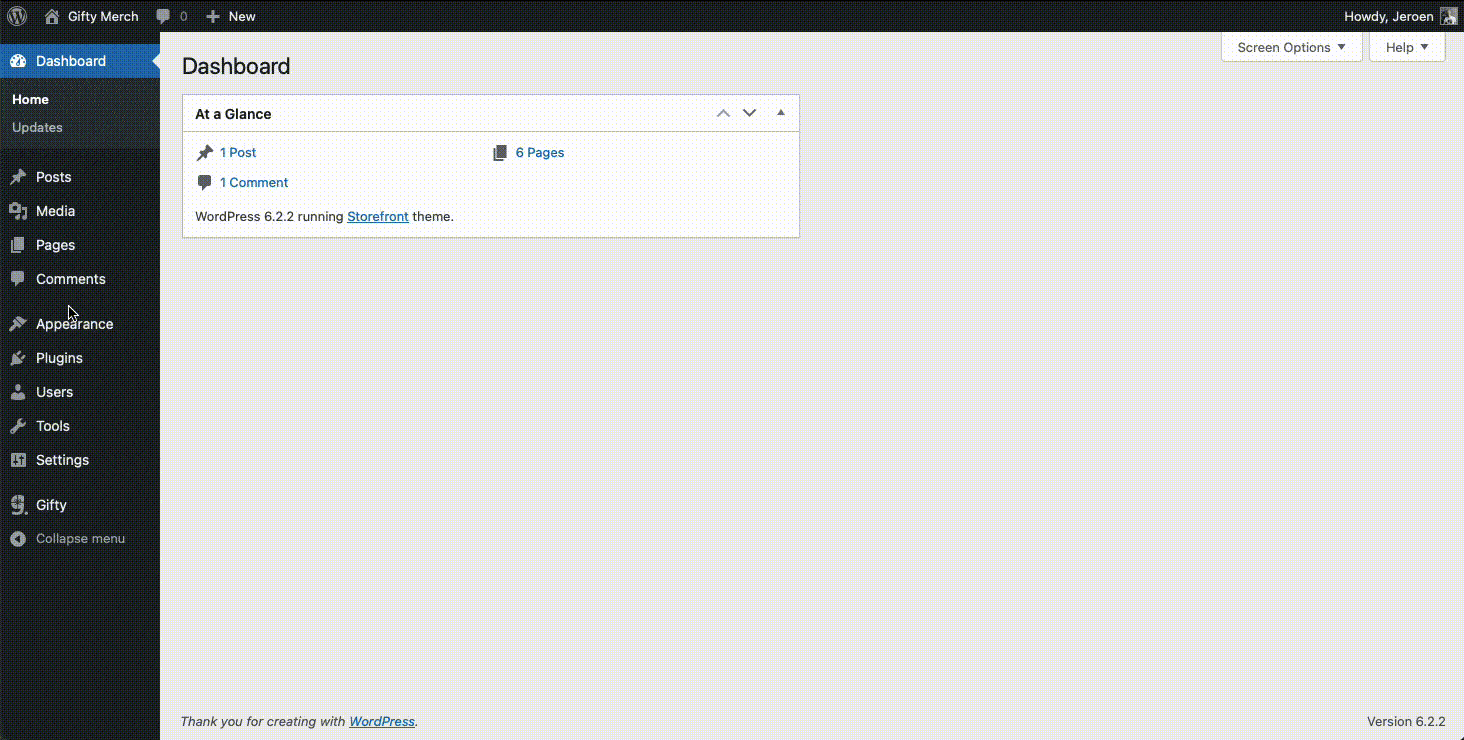WordPress.
Install the WordPress plugin to add the order module to your site. You can place the order module on your website in several ways.
Installation
First we'll install the Gifty plugin on your site. Then we set the integration code to activate the plugin.
- Open the Wordpress admin and log in
- Go to Plugins and click Add new
- Search for "Gifty" and install the plugin
- Wait until the installation is complete and then activate the plugin
- Open the Gifty settings page from the WordPress admin menu
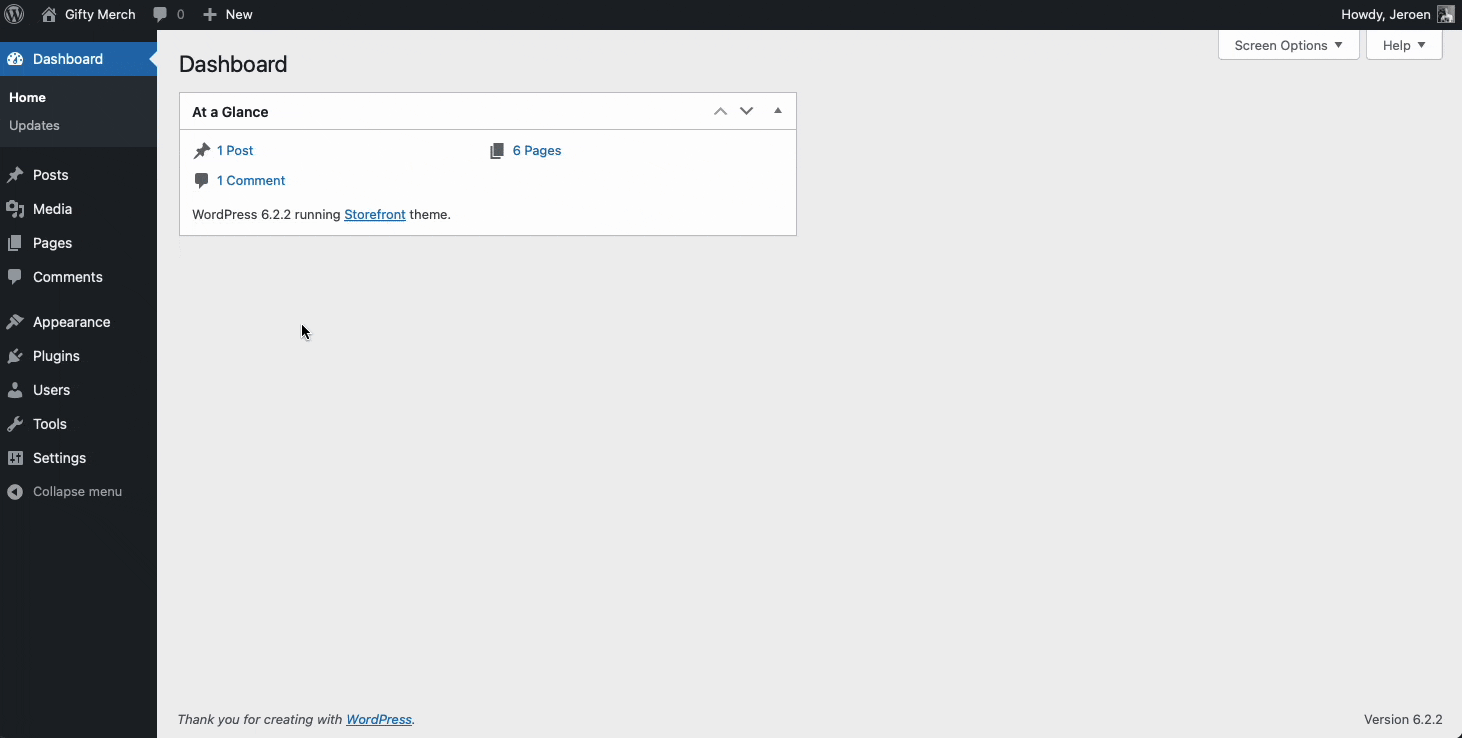
- Enter the integration code you received, or retrieve it from the Gifty dashboard (Order module > Installation)
- Save the settings
The plugin is installed! Follow the next steps to place the order module on the site in the way you want.
Open via the gift icon
Use this option if you want to place the order module as a gift icon on your entire website. A gift icon appears on every page, the order module opens by clicking on the icon.
- Open the Wordpress admin and log in
- Open the Gifty settings page from the menu
- Set "Show order module icon" to "yes"
- Save the settings
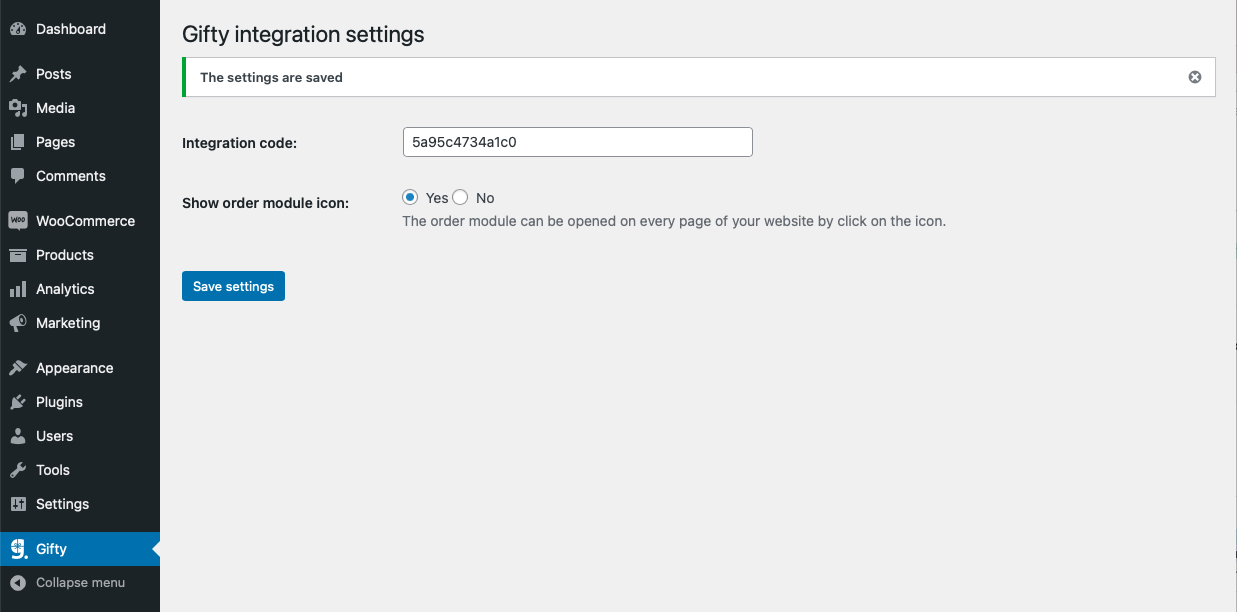
The order module is visible at the bottom right of your website via the gift card icon. You can change the position and color of the icon in the Gifty dashboard.
Open from site navigation
You sell the most gift cards by adding "Gift Card" to the main menu of your website so that your gift card is easily accessible.
- Open the Wordpress admin and log in
- Go to Appearance > Menus
- Click "Screen Options" in the top right corner and select "Gifty order module"
- Add the menu item "Gift card" to your site navigation from the "Gifty order module" section
- Save the menu