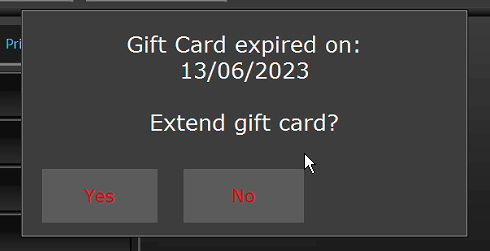unTill.
The integration with unTill allows you to issue and redeem gift cards in your business directly from the cash register. All changes are immediately visible in your Gifty dashboard. The unTill integration for gift cards is also suitable for businesses with multiple locations and franchises.
In this article, we will first install the Gifty driver on the unTill cash register. Then we will look at how to issue and redeem a gift card.
Installation
In order to set up the integration, it is necessary to install the Gifty driver on the cash register. This gives the cash register the ability to communicate with Gifty. In addition, there are some data that we need to configure on the cash register.
Preparations
- API-Key
In order to set up the integration, you will need an API key. Create an API key in the Gifty dashboard under the Developer menu. Choose a clear name, as it will be visible in your transaction overview. For example, "Cash register front desk". - Location-ID (optional)
Do you want to keep track of which location a gift card is redeemed in? Then copy the unique location ID. You can find this on the Establishments page. A location ID always starts with lc_. - Driver software
Download the latest version of the driver via the link below.
Configuration
Now that we have collected the necessary information, we will install and configure the driver.
Driver Installation
- Close the unTill POS and unTill backoffice. Stop JServer in the unTill Service Manager
- Extract the .zip file that we downloaded in the preparation step
- Go to the unTill drivers folder. You can usually find this at C:\unTill\plugins\drivers\
- Place the "gifty-driver" folder from the zip file in the drivers folder: "C:\unTill\plugins\drivers\gifty-driver\gifty-driver-X.jar"
- Restart the JServer in the unTill Service Manager
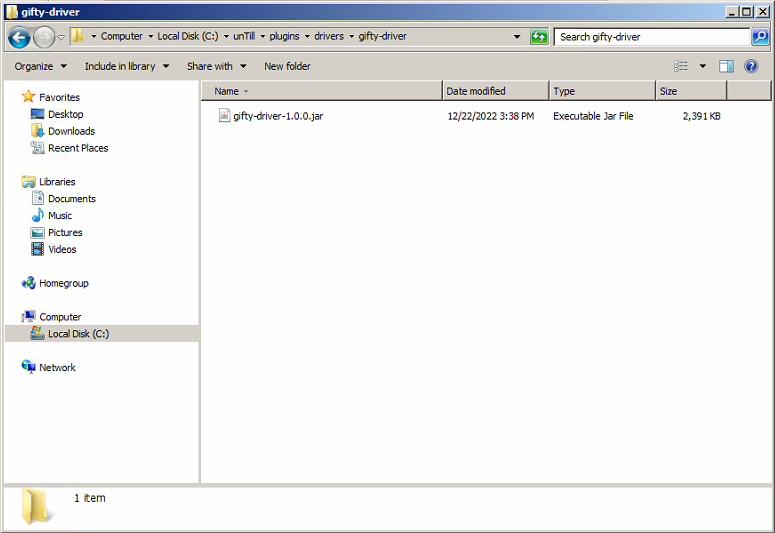
Driver Activation
- Open the unTill backoffice
- Log in and go to Common Data > Hardware > Computers and edit the correct computer
- In the configuration screen, go to Interfaces and add a new Device Driver
- Choose "Driver" for "Kind" and then select "Gifty Driver"
- Enter the API key from the preparation step in the "API Key" field
- Enter (optionally) the Location ID from the preparation step in the "Location ID" field
- Save the changes
- Go to Common Data > General > Payment and edit the Gift Card option
- Change the name to "Gifty Gift Card"
- Select "Gifty Driver" under EFT
- Save the changes and close the unTill back office
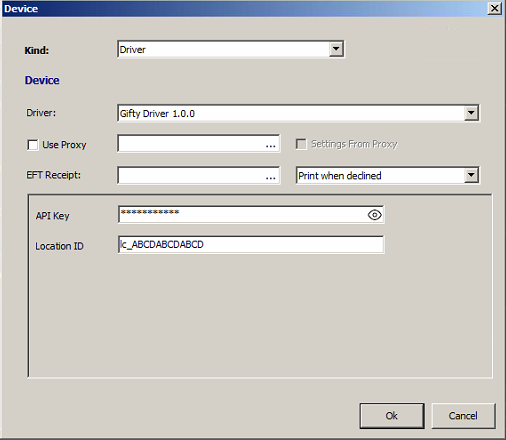
All set
That's all! You can now redeem and issue gift cards from the unTill cash register. In the next chapters Issuing and Redeeming, we will look at how this works exactly.
User Guide
View the User Manual below to see how you can use Gifty in your Untill POS.
Issue
To issue a gift card, follow these steps.
- Go to "Gift Operation"
- Click on "Issue"
- Enter the desired amount and click on the checkout button, such as "Pin"
- Scan the gift card
After checkout, the gift card is upgraded. You can now write the amount on the physical gift card with a marker.
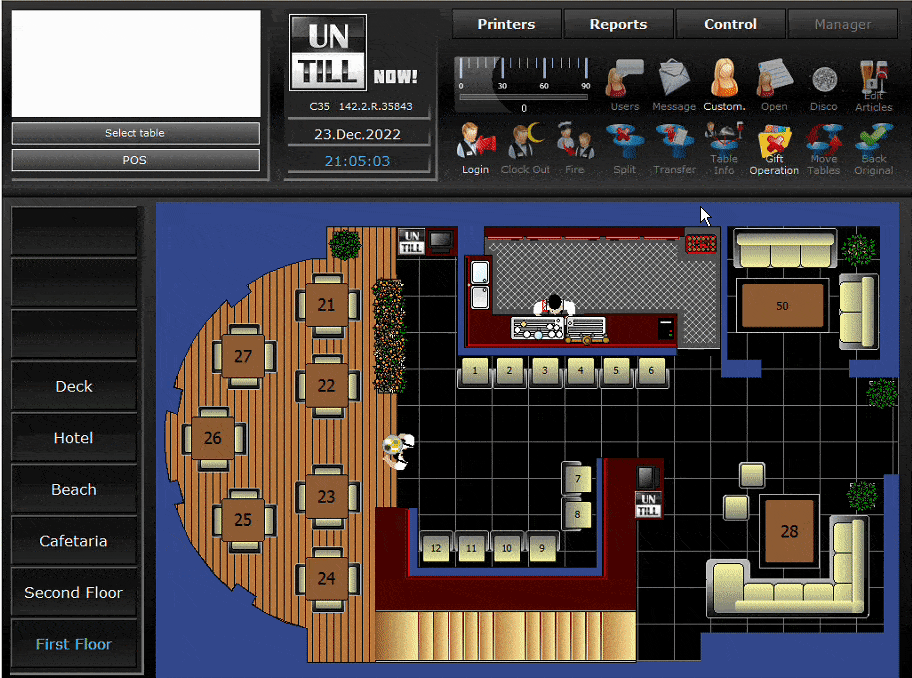
Redeem
To redeem a gift card, follow the steps below.
- Add products as usual
- Go to the payment screen by clicking on "Pay"
- Click on "Gift Card" and scan the gift card
- The current balance of the gift card is displayed. Click on "Yes" to redeem the gift card
- Pay off any remaining amount with another payment method
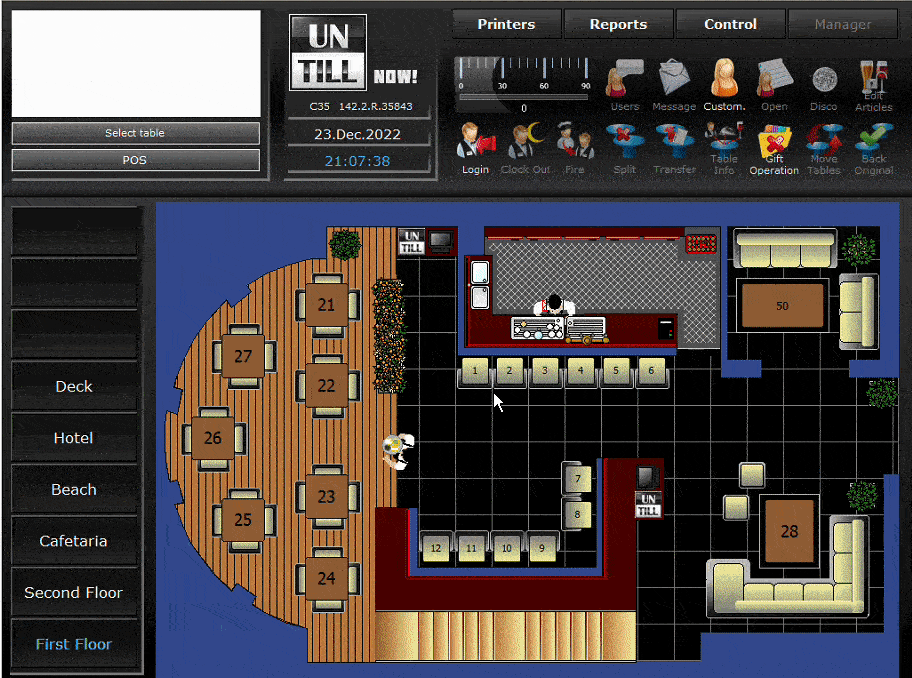
Balance check
To check the actual balance of a gift card, follow the steps below.
- Go to "Gift Operation"
- Click on "Balance"
- Scan the gift card
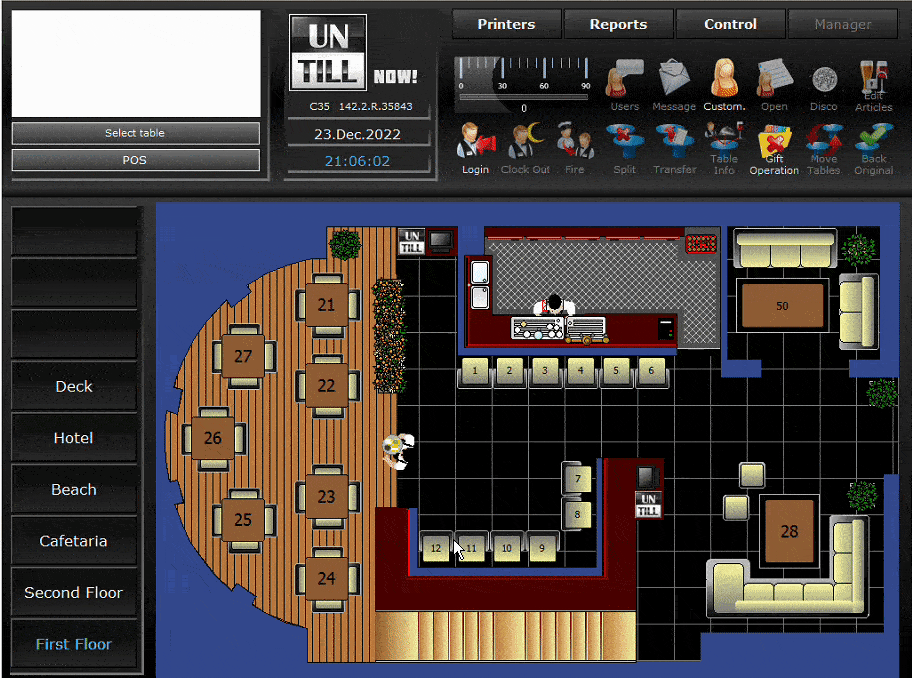
Reopen order
To reopen an order that is (partly) paid by a gift card, follow the steps below.
- Go to "Control" and select the gift card payment that you want to reopen
- Click on "Re-open order"
- Scan an empty gift card without value, it will be issued with the paid amount
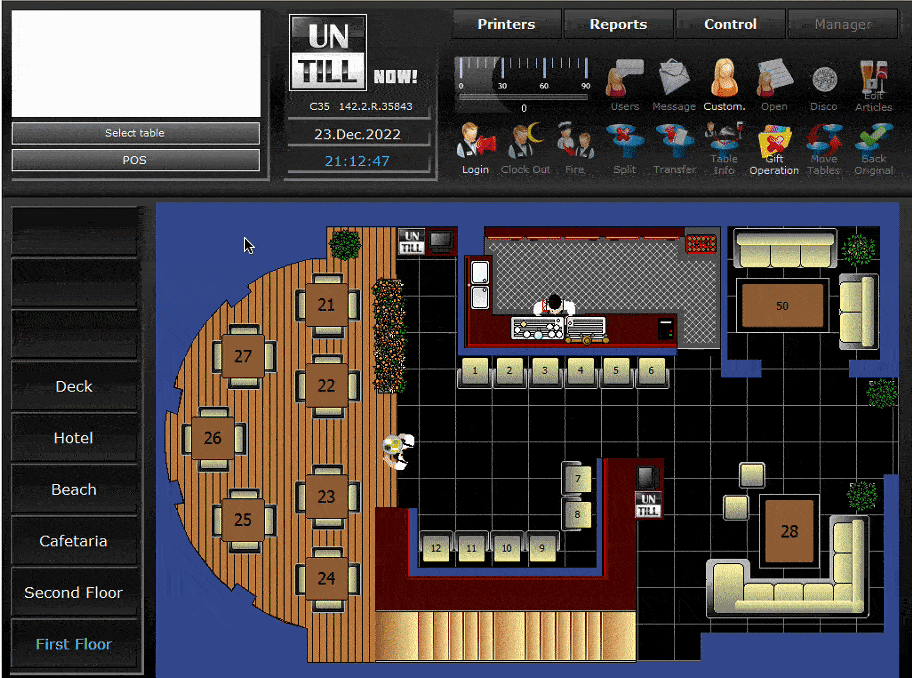
Extend Gift Card
Do you still want to accept a gift card after it has expired? Then you can indicate that you want to reactivate the expired gift card while redeeming.
If you scan the expired gift card during checkout, you will be asked if you want to extend the gift card automatically. After confirmation, the validity of the gift card is extended by one month and you can pay as usual.
Do you want to use this feature? Then ask your contact person to activate the "Coulance scheme for expired gift cards".